User Guide
Hotline is a desktop app for managing personal task list and it is optimized for use via a Command Line Interface (CLI) while still having a Graphical User Interface (GUI). Hotline can organize your task list much faster than GUI apps if you can type fast.
Quick Start
- Check that you have installed
Java 11or above in your computer. - Download the latest
hotline.jarfrom here. - Copy the jar file to the folder you want to use as the root folder of your task management app.
- Double-click the jar file to start the app. A GUI similar to below will appear in a few seconds.
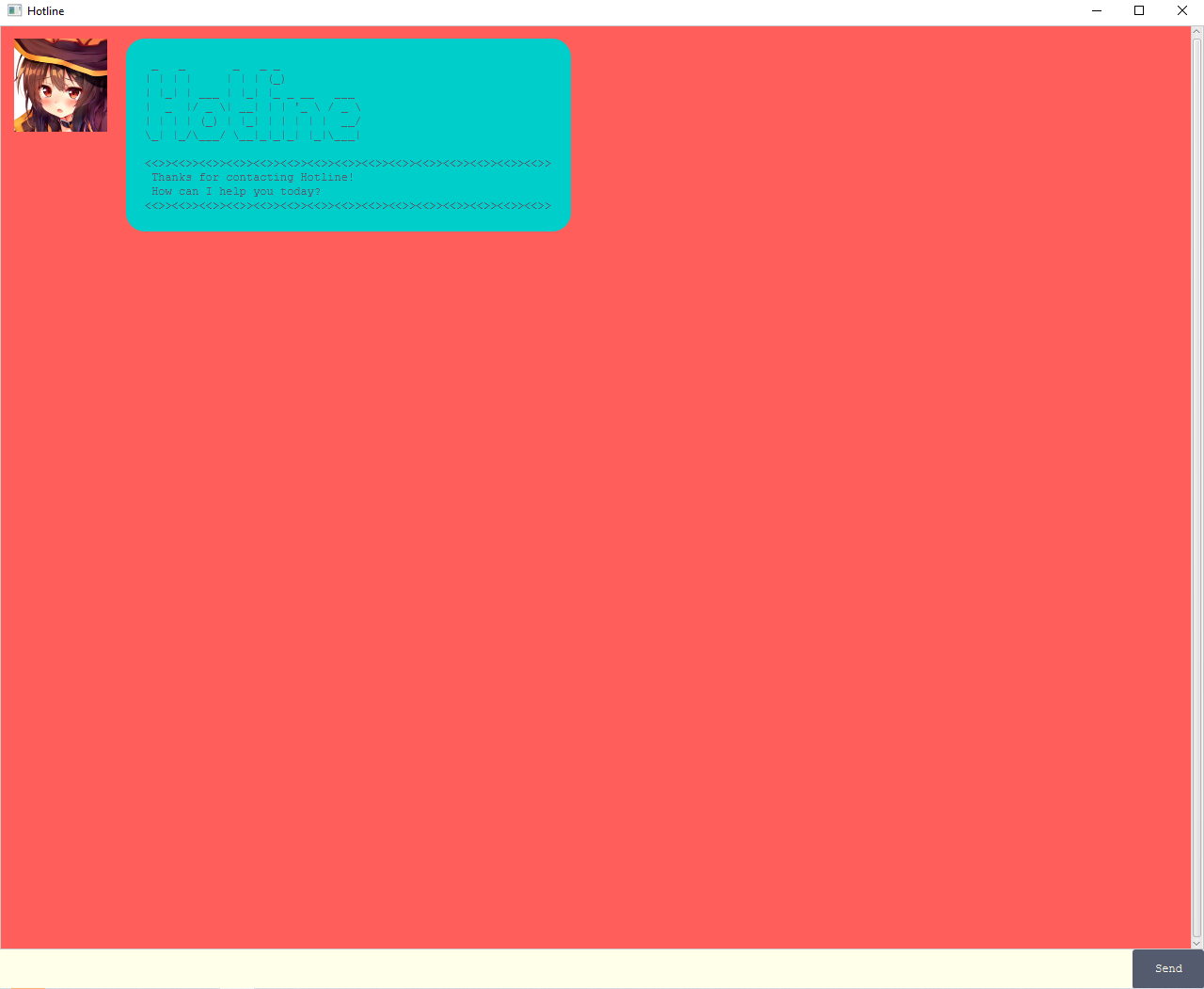
- Type the command in text box on the bottom of the GUI and press Enter or click on Send button to execute the command.
- Refer to the Features below for the full details of the commands.
Features
Add Task
Adds new tasks to the task list.
Types of task that can be added are:
-
todo- Create New To-Do TaskCommand format:
todo <string: description>Example:
todo Finish CS2103T Project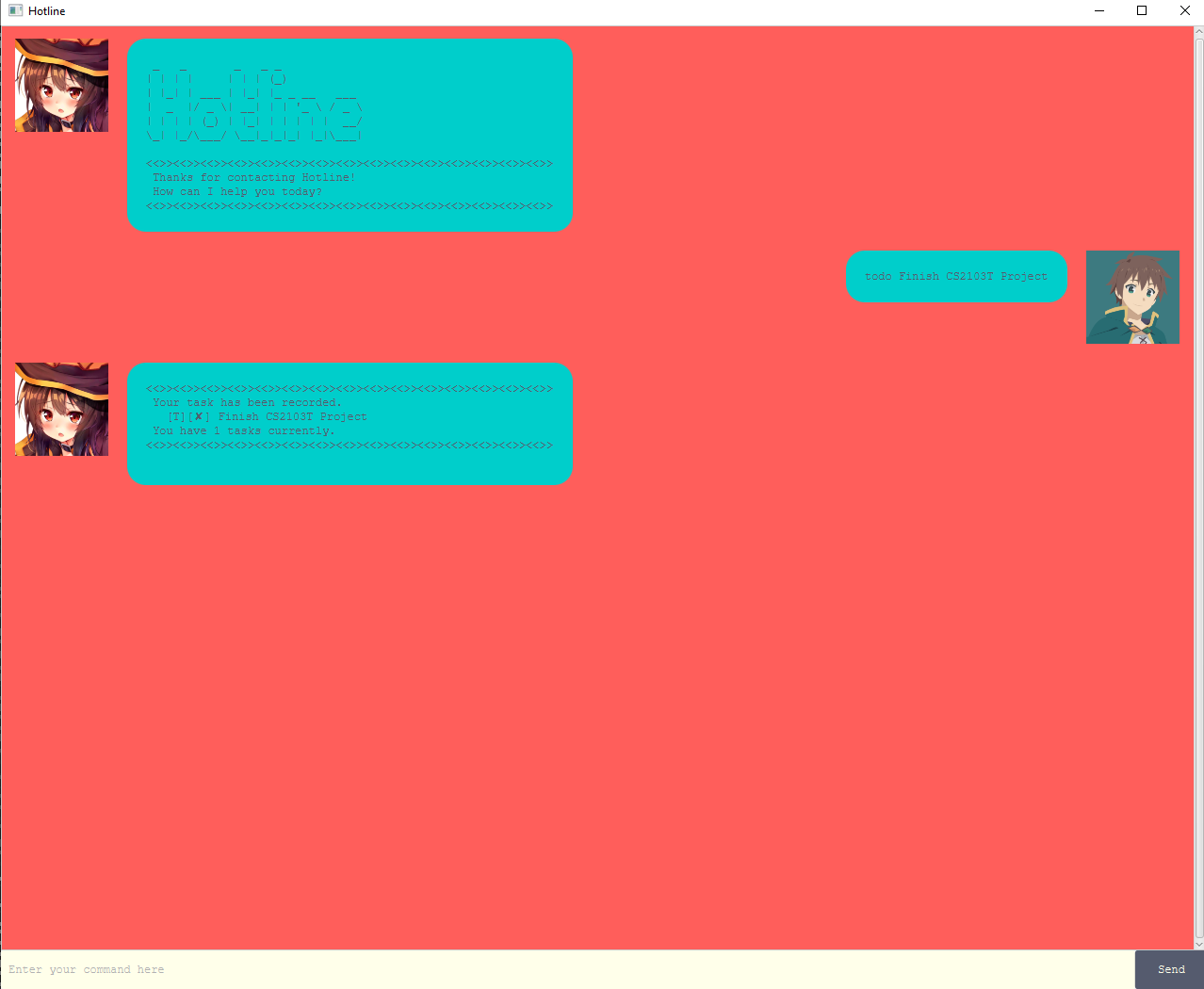
-
deadline- Create New Deadline TaskCommand format:
deadline <string: description> /by <string: yyyy-mm-dd>Example:
deadline CCA Registration /by 2020-09-14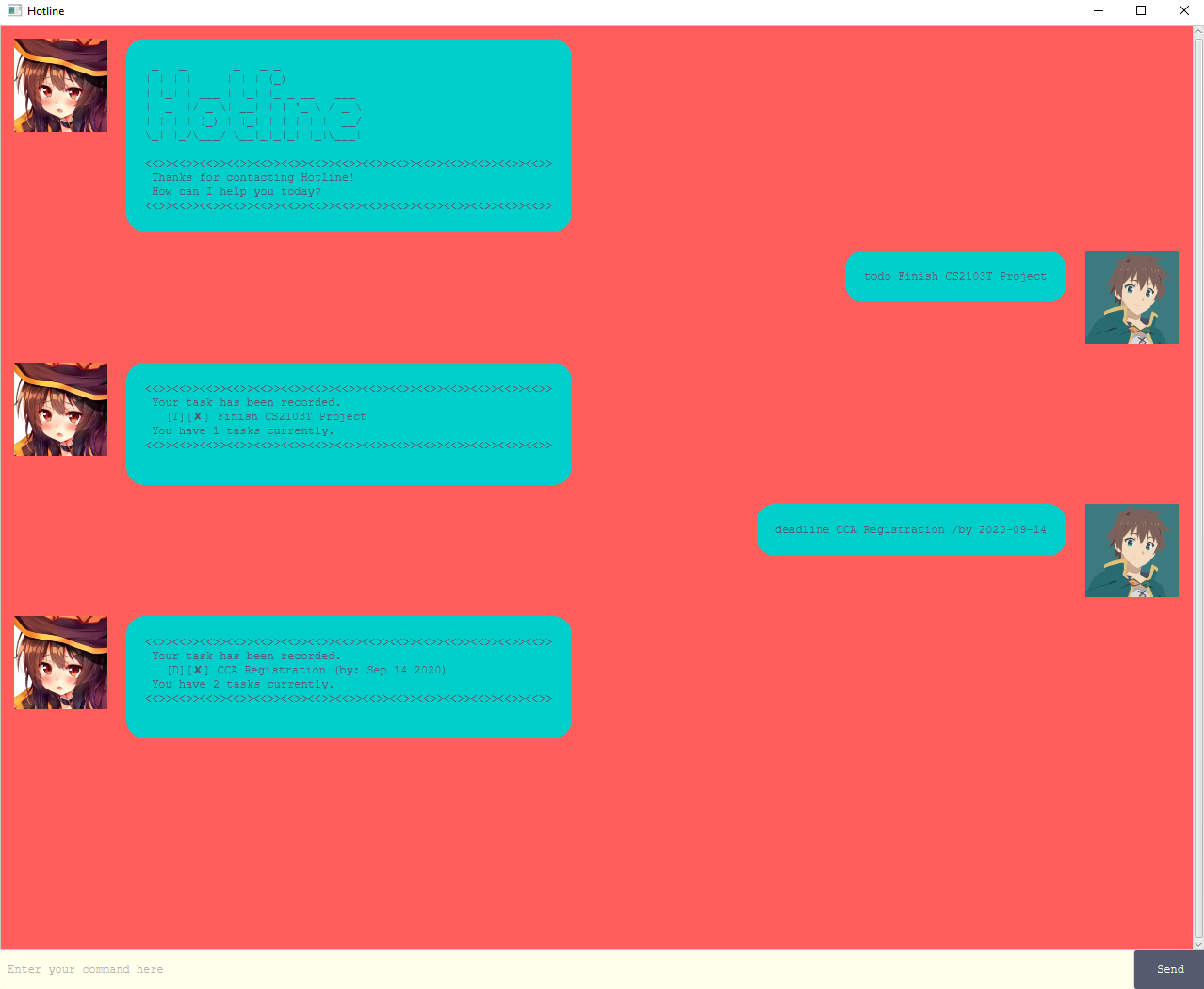
-
event- Create New Event TaskCommand format:
event <string: description> /at <string: yyyy-mm-dd>Example:
event Application Release /at 2020-09-18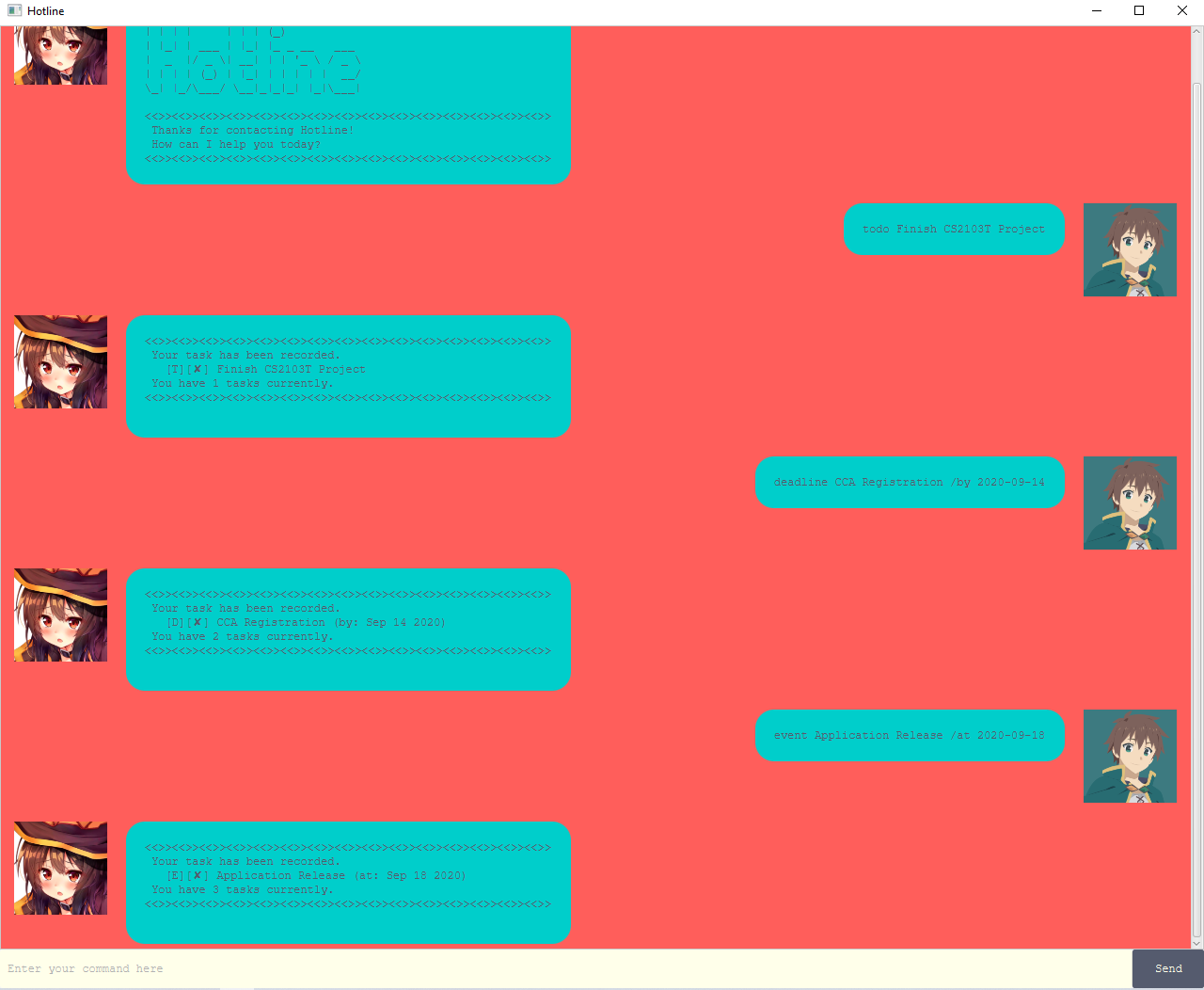
Delete Task
Deletes no longer wanted tasks from the task list.
delete - Delete Task From List
Command format:
delete <integer: task number>
Example:
delete 1
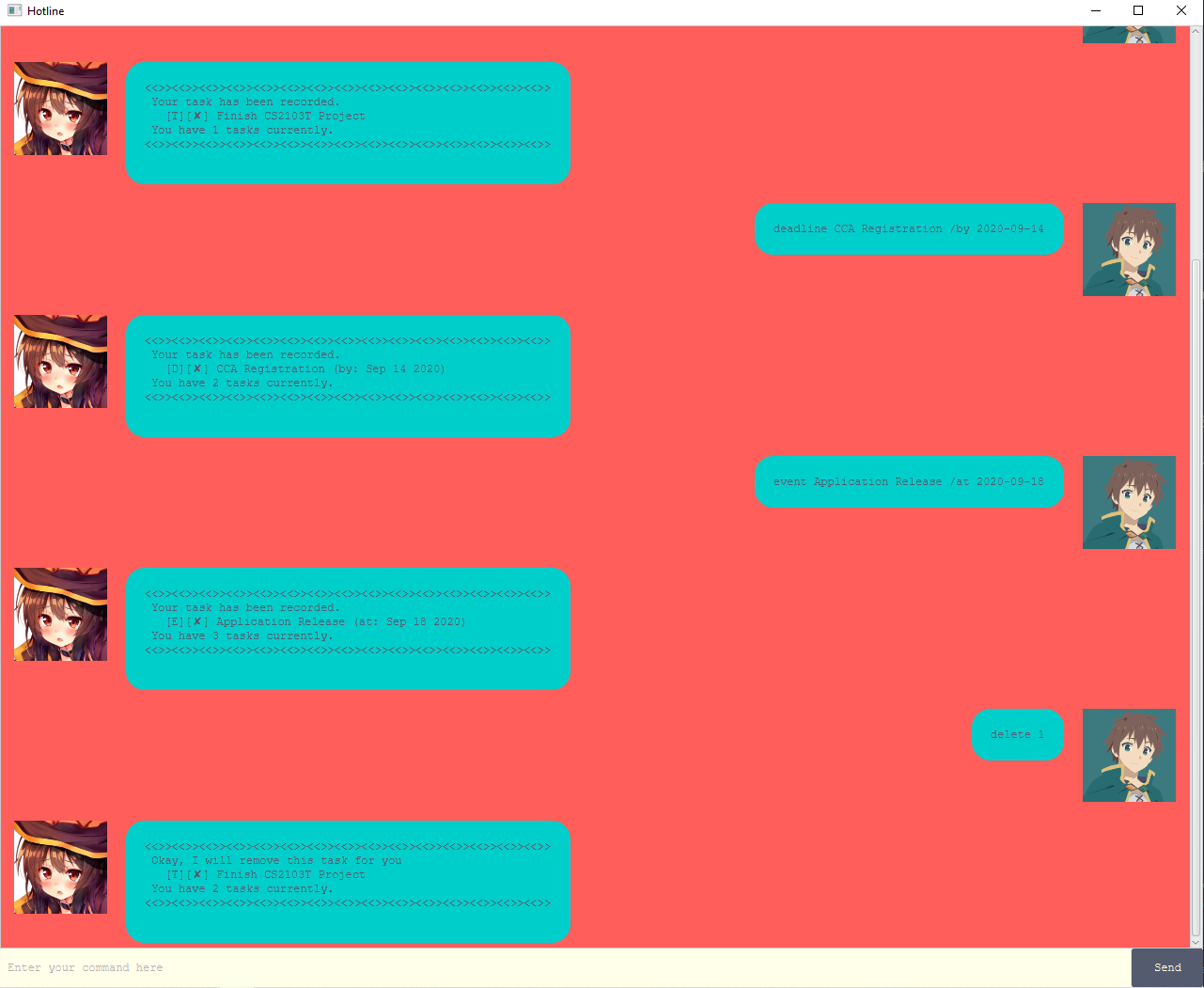
List Tasks
Lists all tasks inside the task list.
list - List All Tasks
Command format:
list
Example:
list

Update Task
Updates existing tasks’ details.
Types of details that can modified are:
- description
- time
- completion status
update - Change Task Details
Command format:
update <integer: task number> description <string: new description>
update <integer: task number> time <string: yyyy-mm-dd>
update <integer: task number> mark <integer: 1 for done or 0 for not done>
Example:
update 1 description NUS Angklung CCA Registration
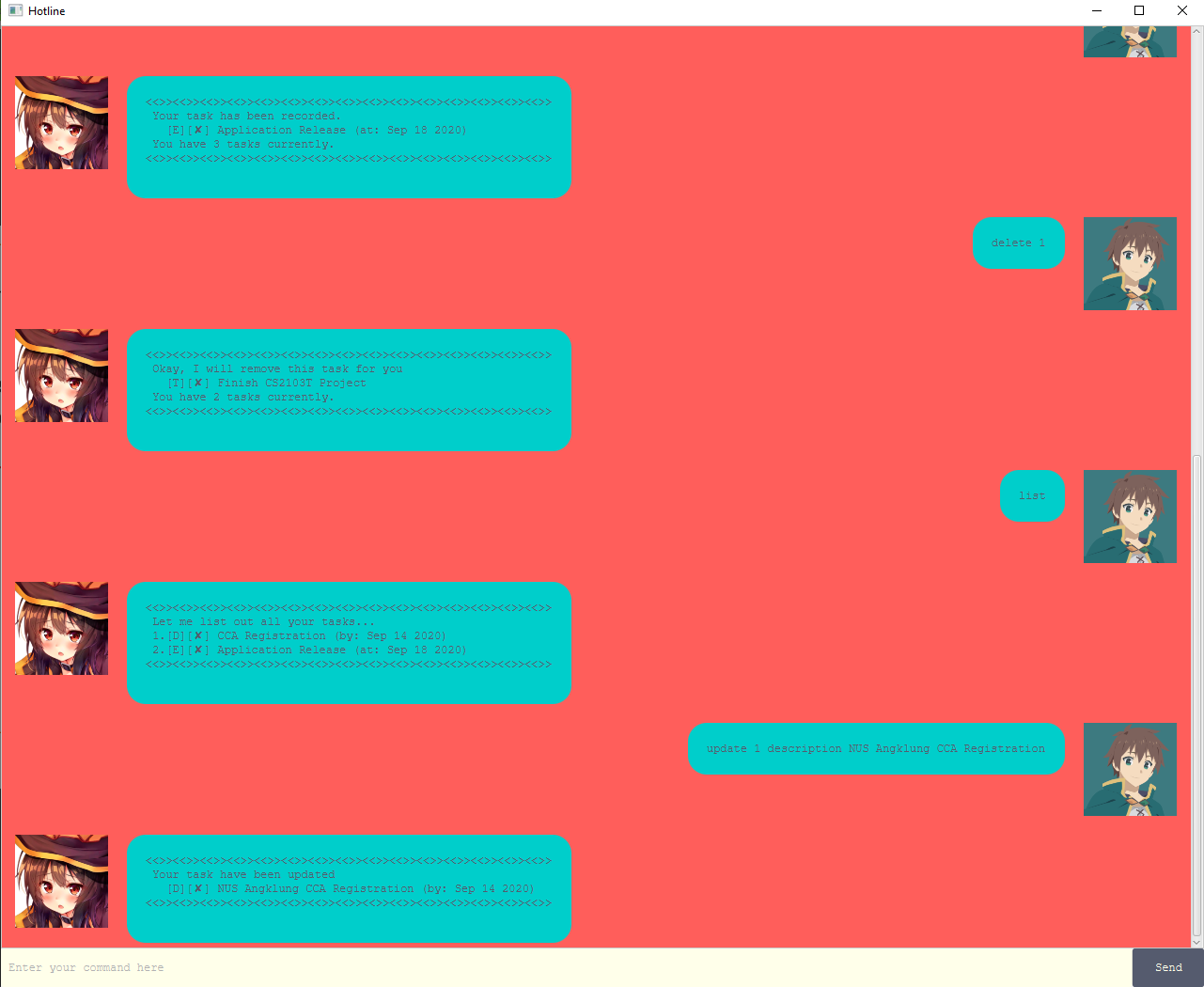
Find Tasks
Finds tasks that contain a specific keyword.
find - Find Tasks From List
Command format:
find <string: keyword>
Example:
find Release
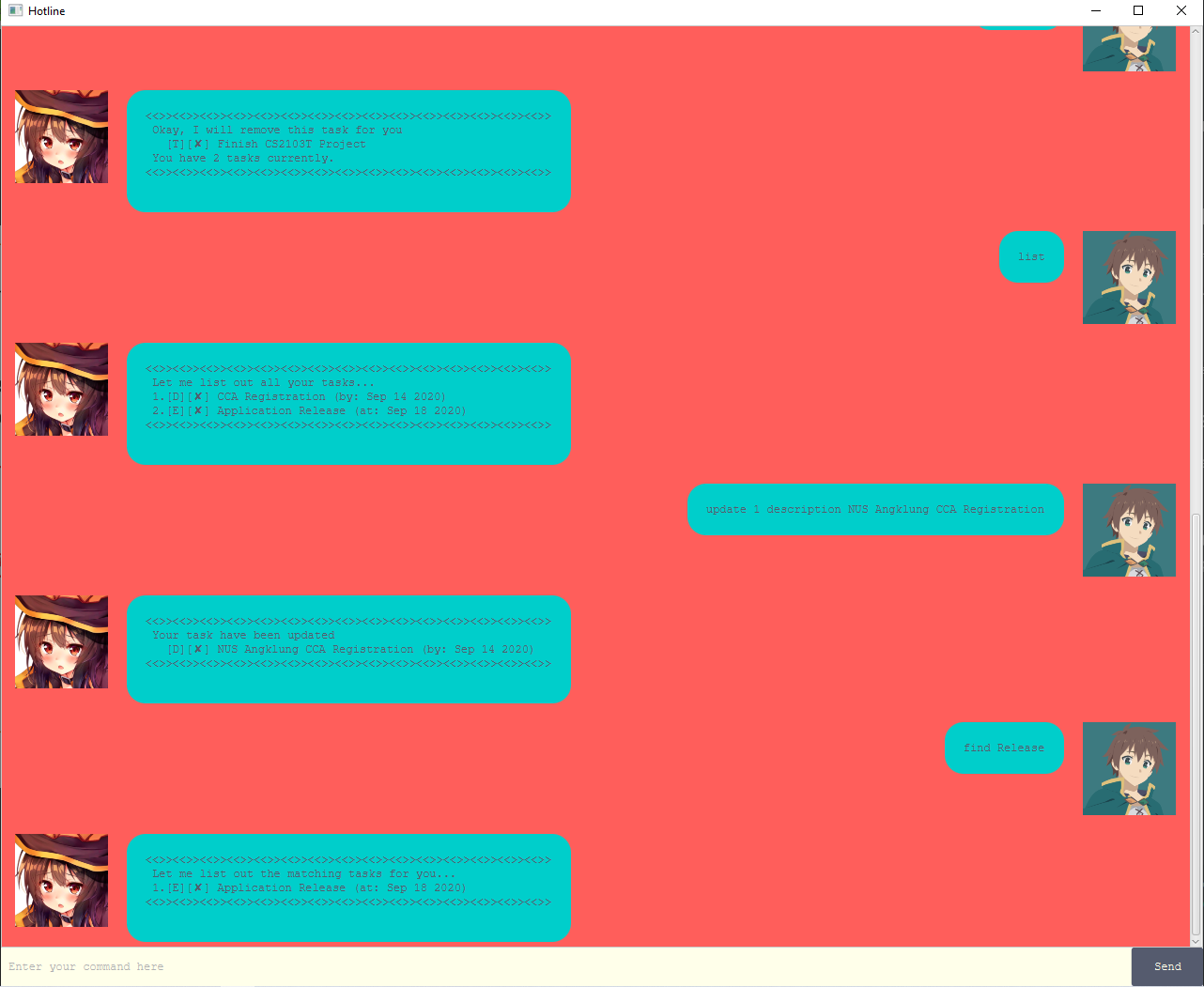
Save Tasks
Saves the task list to the hard disk.
The data is saved on [root_directory]/tasks.txt
The task list is automatically saved every time the user add, update, or delete a task.
Do Task
Does task and mark as completed.
done - Mark Task As Completed
Command format:
done <integer: task number>
Example:
done 2
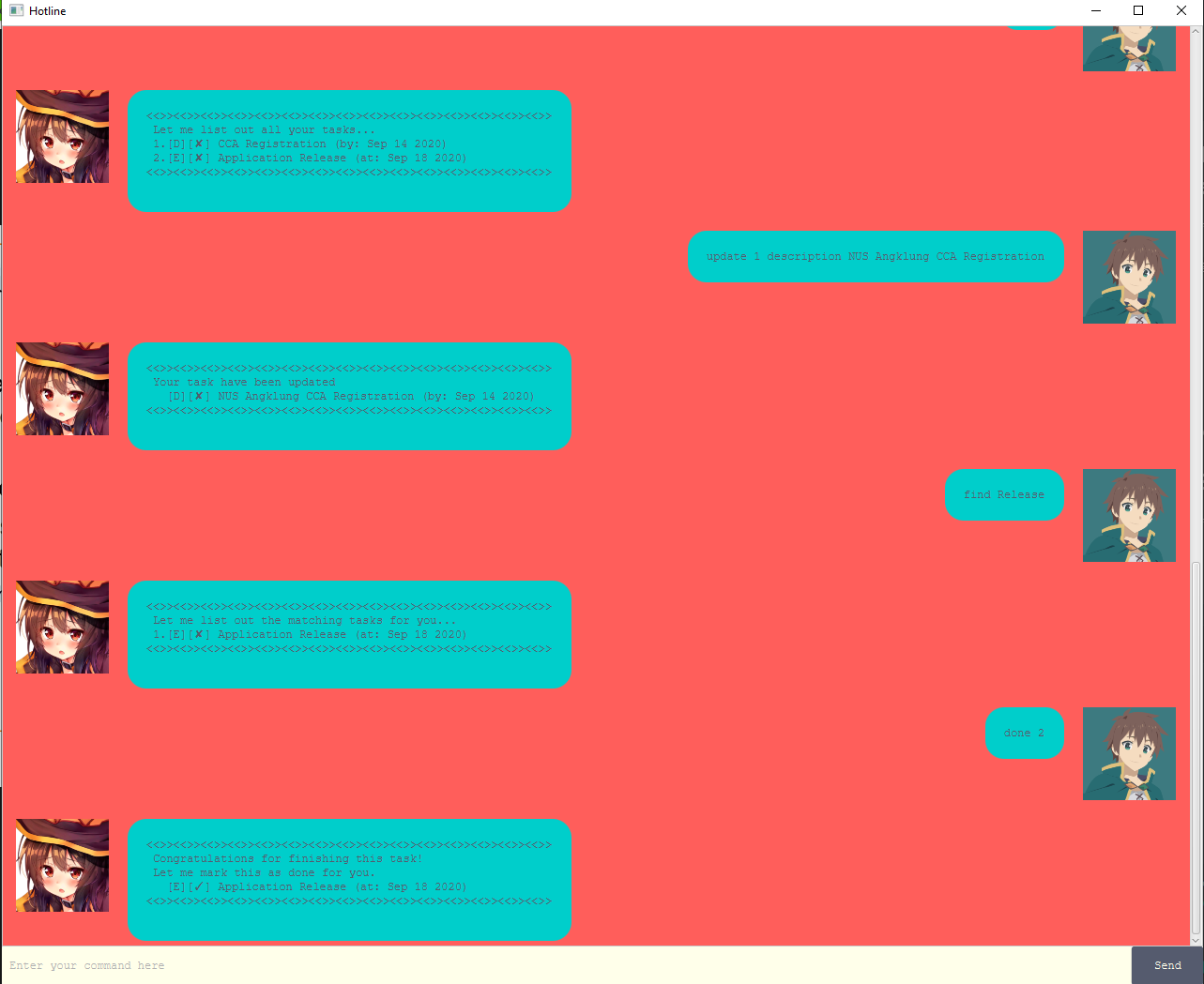
Exiting The Program
Exits the application.
bye - Exit Application
Command format:
bye
Example:
bye
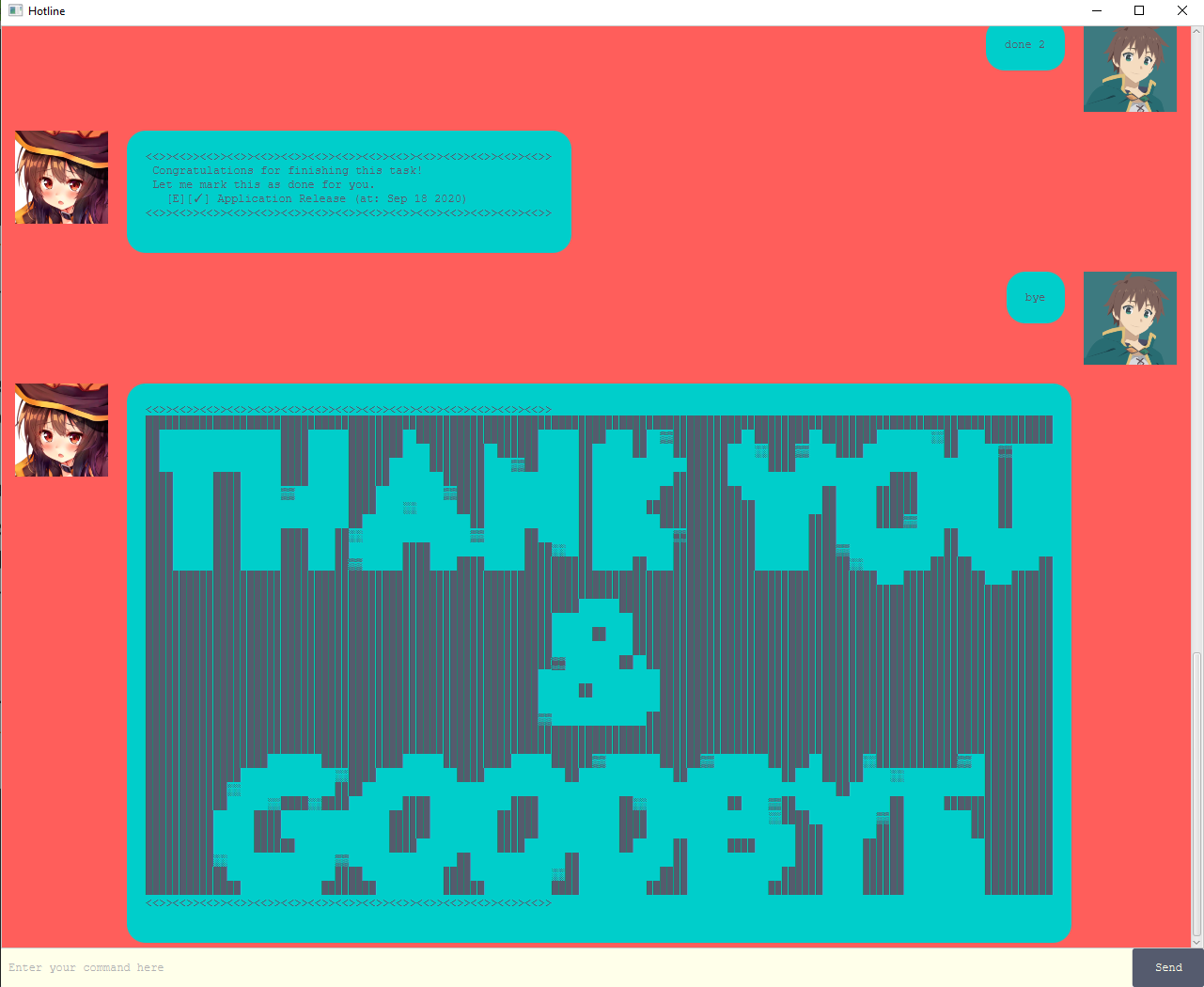
Command Summary
| Action | Format, Examples |
|---|---|
| Add to-do | todo <string: description> e.g. todo Finish CS2103T Project |
| Add deadline | deadline <string: description> /by <string: yyyy-mm-dd> e.g. deadline CCA Registration /by 2020-09-14 |
| Add event | event <string: description> /at <string: yyyy-mm-dd> e.g. event Application Release /at 2020-09-18 |
| Delete | delete <integer: task number> e.g. delete 1 |
| List | list |
| Update | update <integer: task number> description <string: new description> update <integer: task number> time <string: yyyy-mm-dd> update <integer: task number> mark <integer: 1 for done or 0 for not done> e.g. update 1 description NUS Angklung CCA Registration |
| Find | find <string: keyword> e.g. find Release |
| Done | done <integer: task number> e.g. done 2 |
| Bye | bye |